a nice quick and easy lesson here.
step 1open a new photoshop project of any size. I chose 1680x1050 px to be the same size as my desktop.
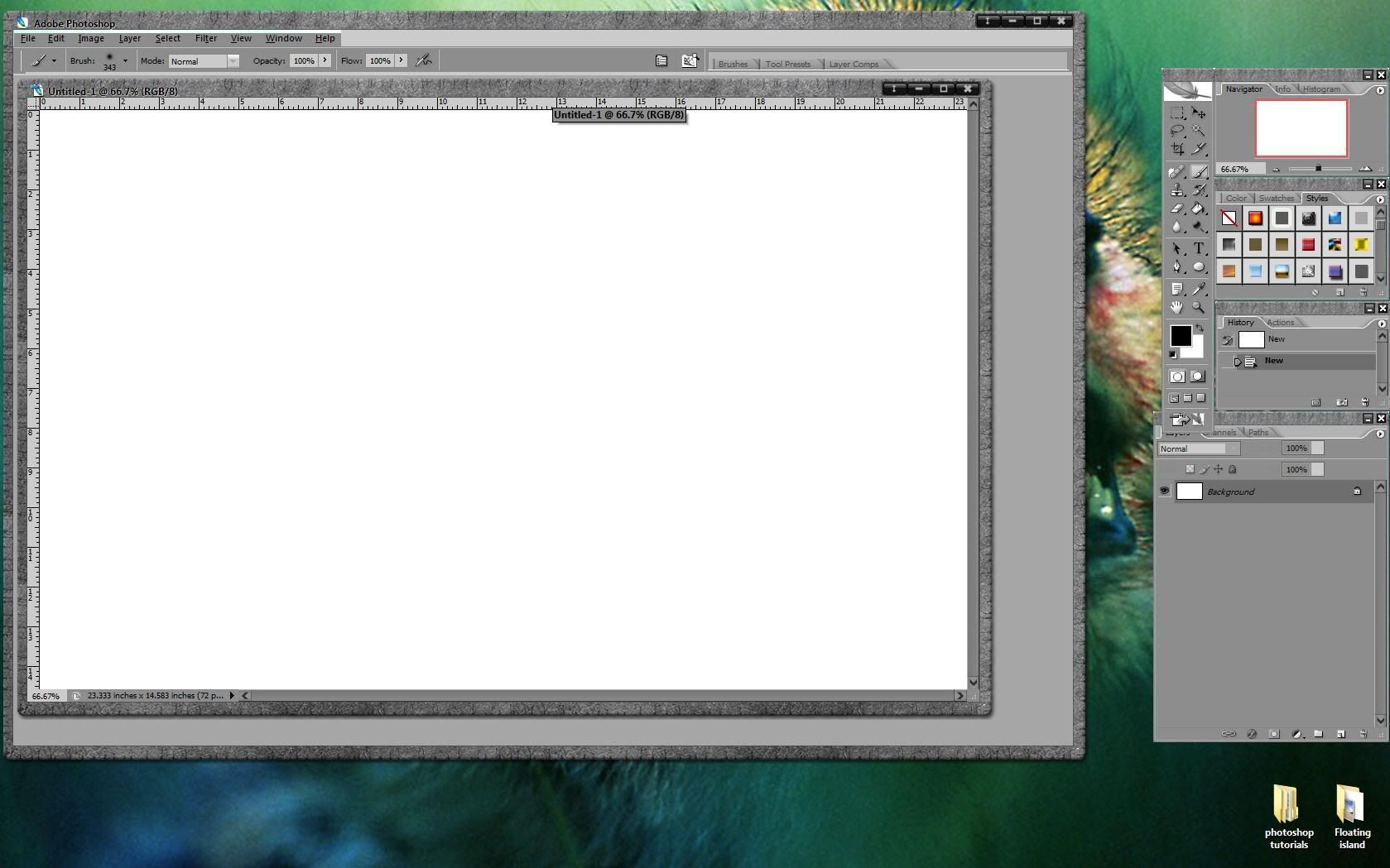 step 2
step 2using a black foreground color and a white background color, render some clouds by selecting
filter>render>clouds.
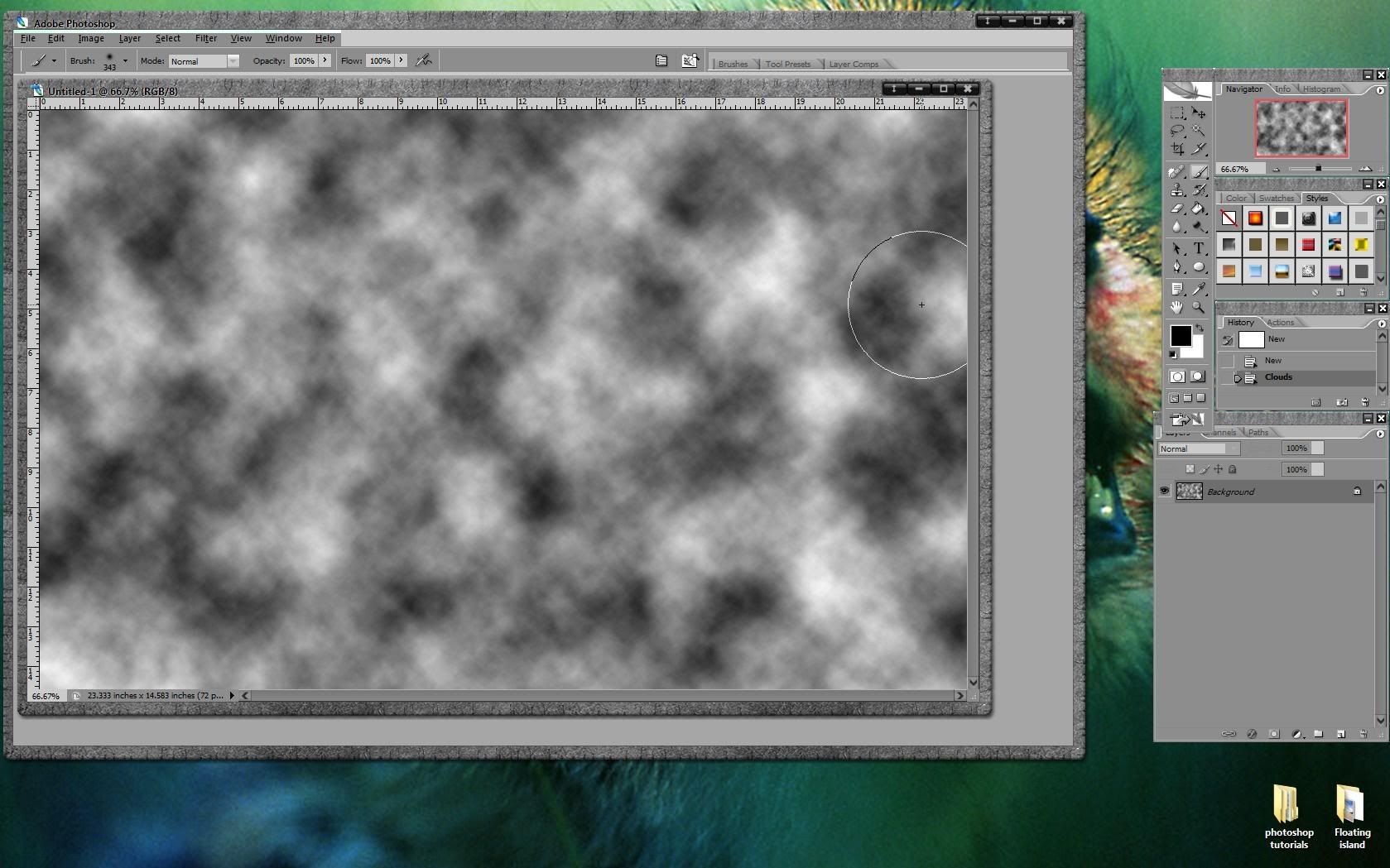 step 3
step 3now add a mezzotint blur to the clouds by selecting
filter>blur>mezzotint. Set the type to either
long lines or
long strokes. I've used the long strokes setting here.
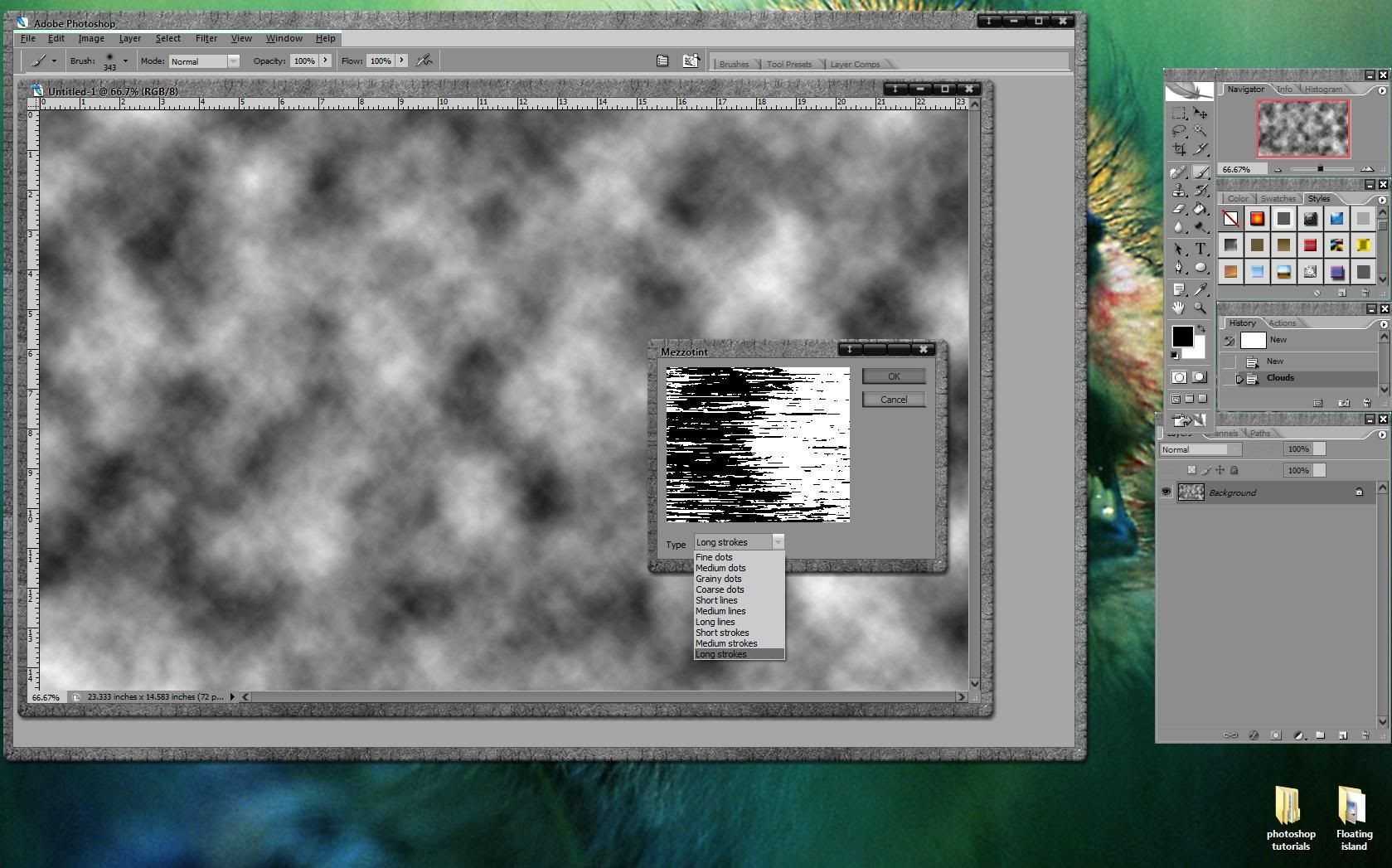
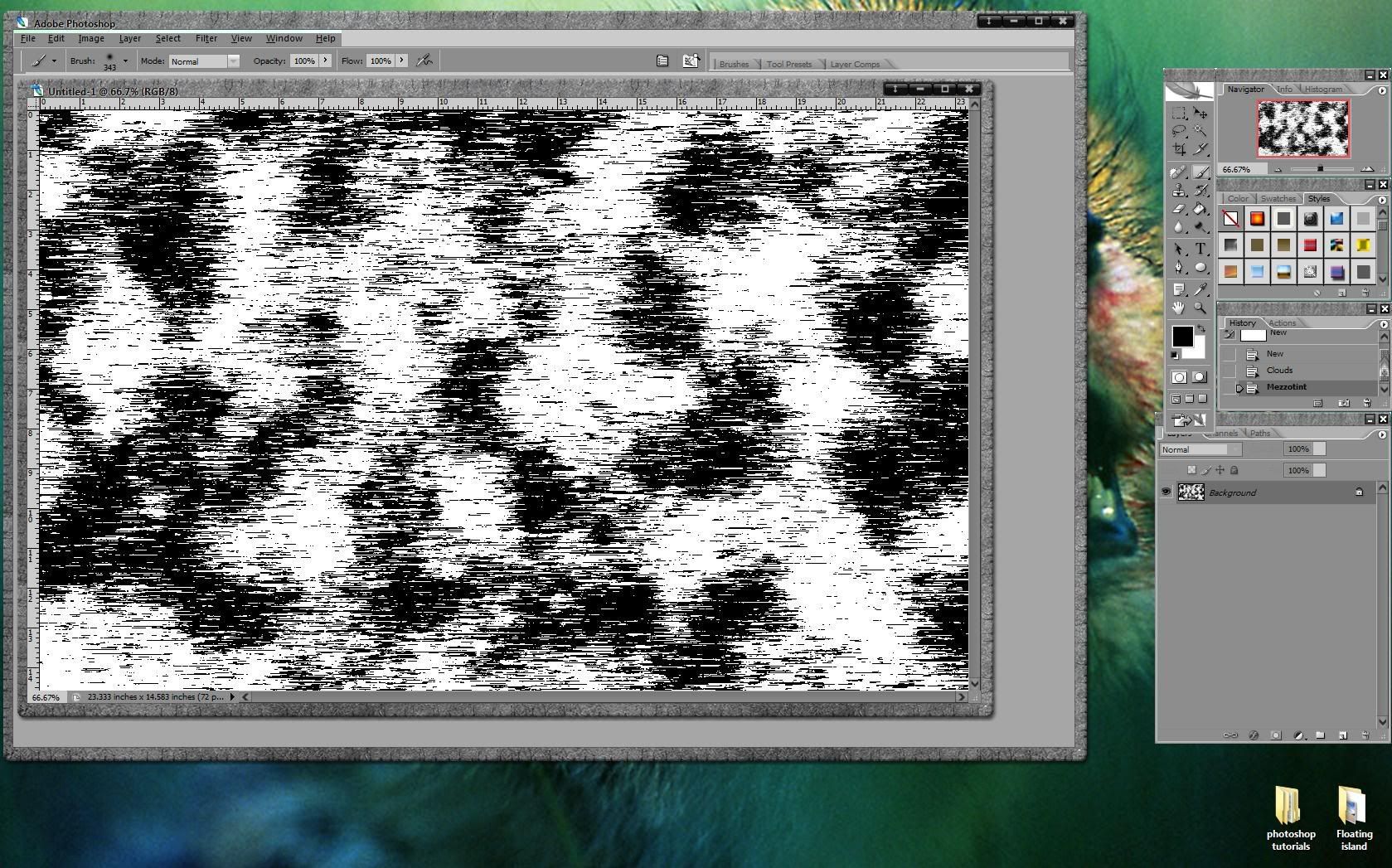 step 4
step 4now add a radial blur to the layer by selecting
filter>blur>radial blur. Set the amount to 100, the method to zoom and the quality to best.
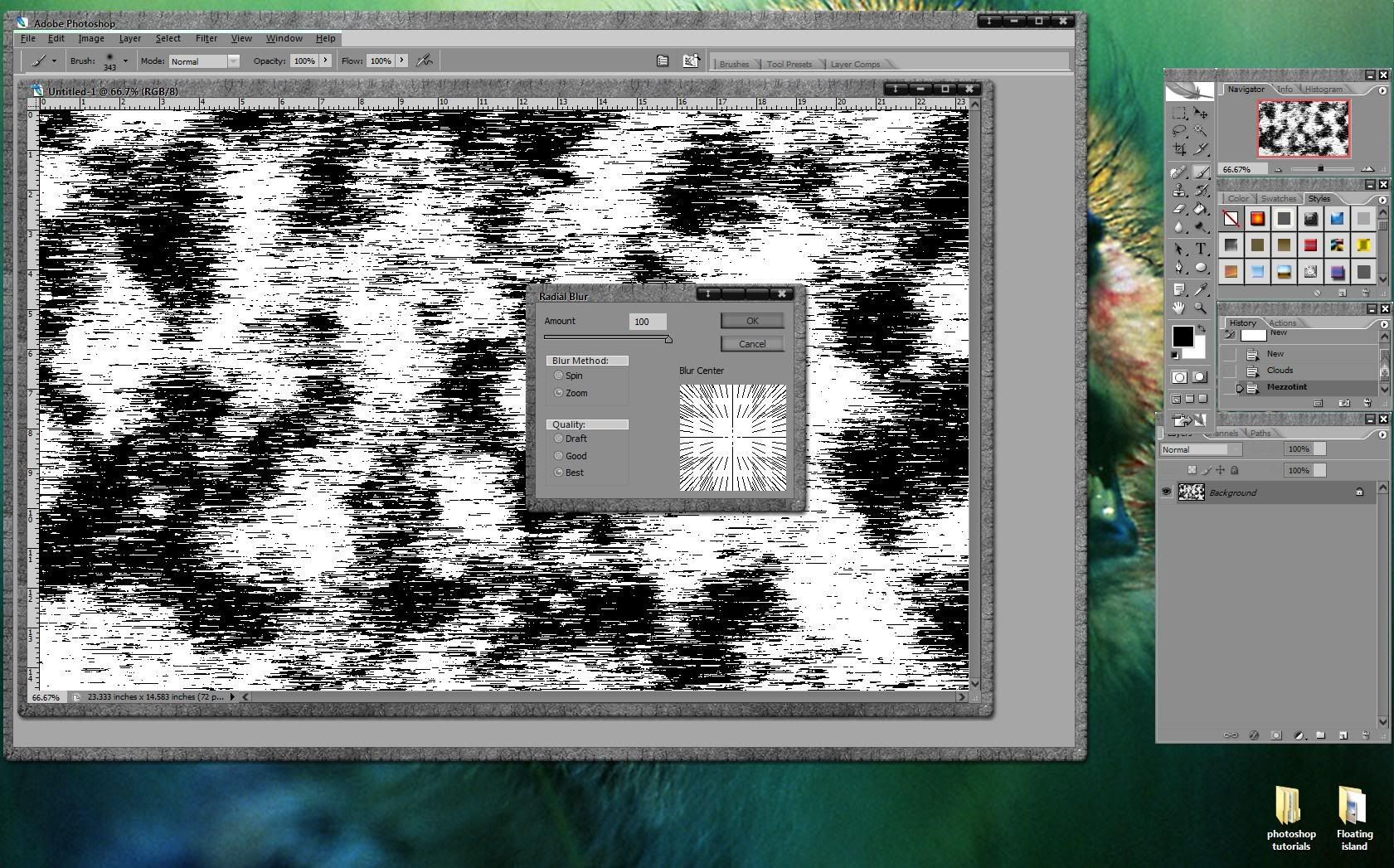
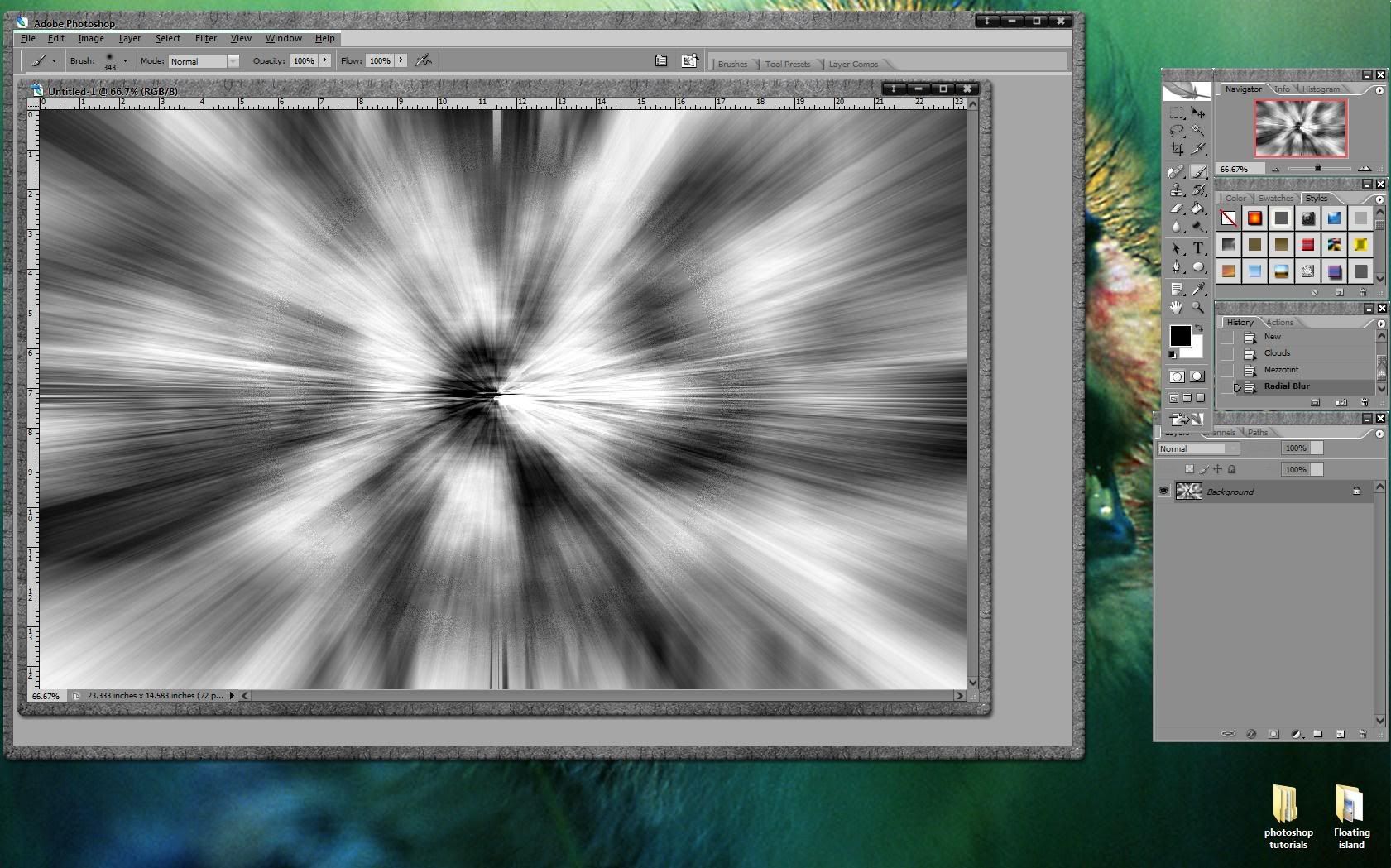 step 5
step 5press
ctrl+u to adjust the layer's hue/saturation. Select
colorize and adjust the sliders until you your happy with the image.
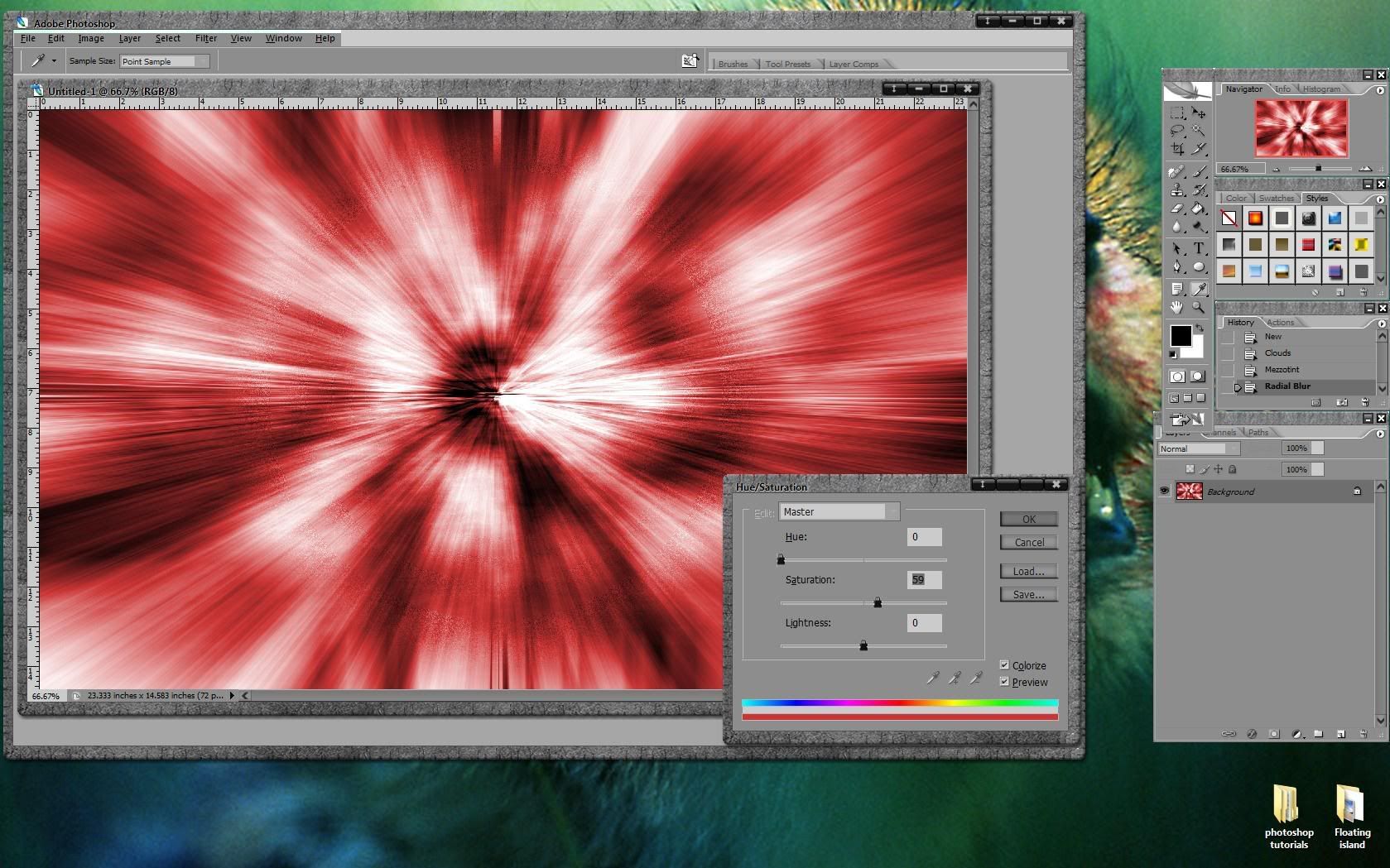
and thats all there is to creating a blast effect.
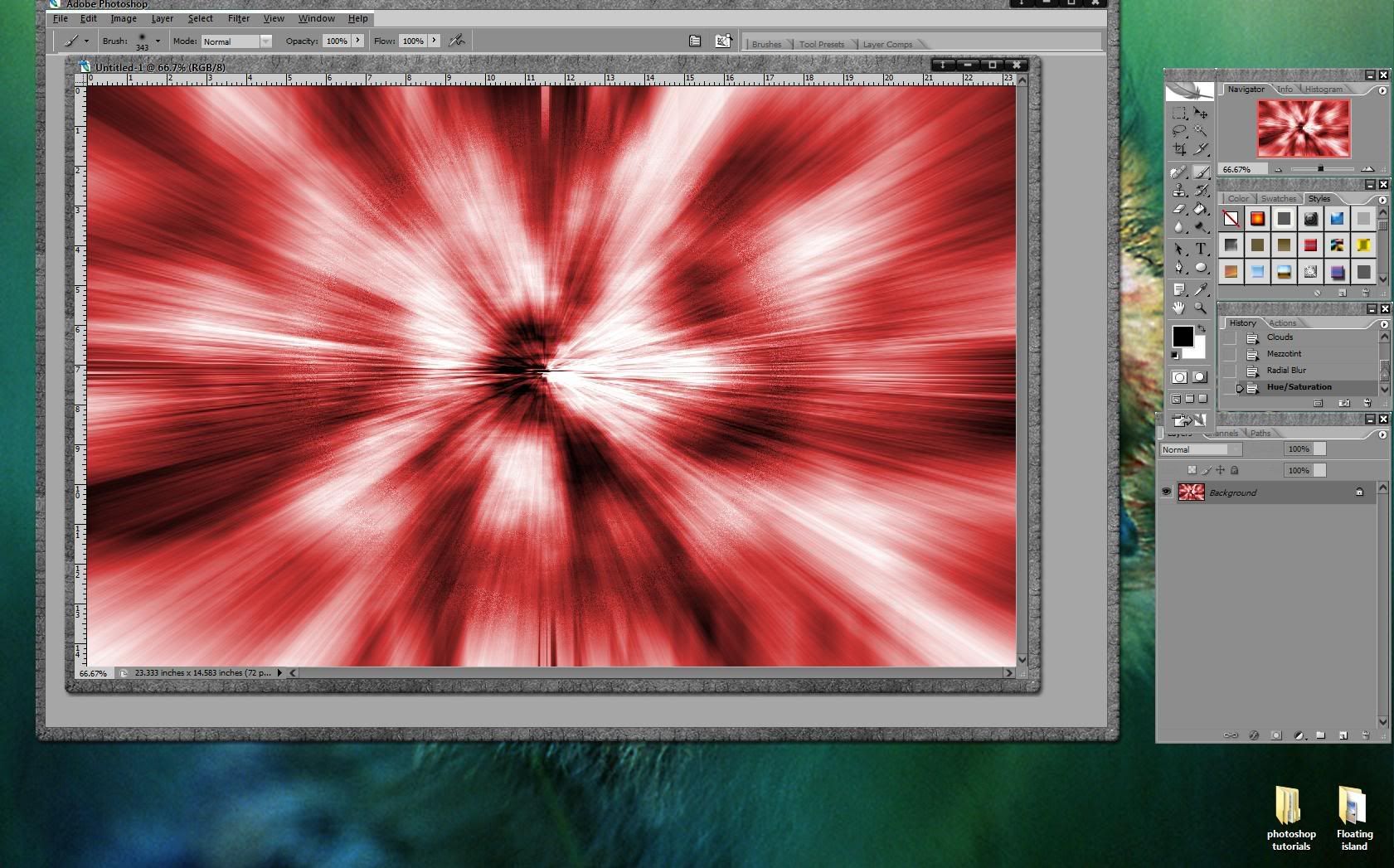 example
exampleand here's an example of the blast effect in use. If you like it, it's all yours noplugs.



