a simple background for signatures or what ever
step 1open a new project. I'm using 1000px by 1000px for the example.
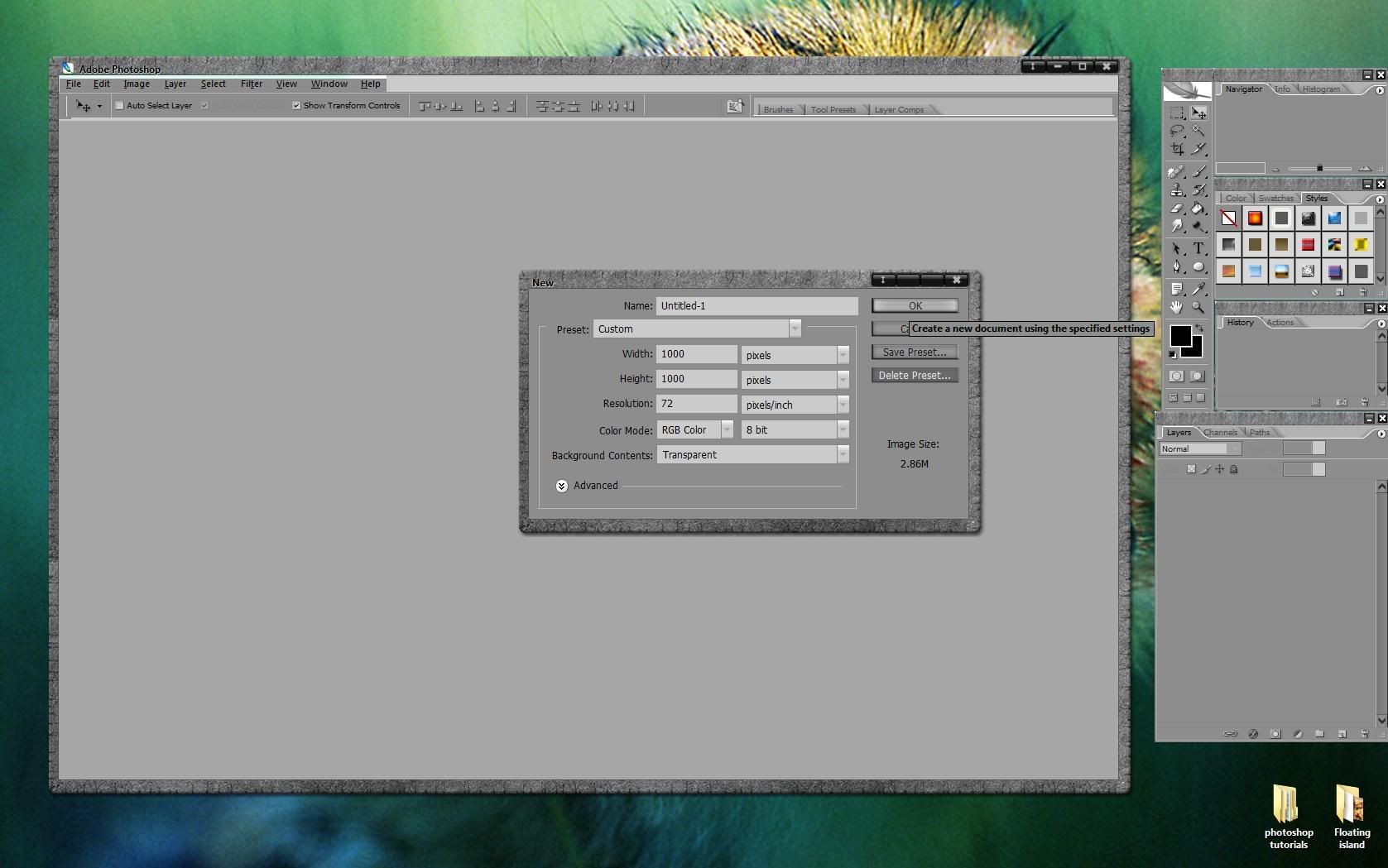 step 2
step 2Set the foreground and background colors to black and white. I'm using black for the foreground and white for the background. But you can mix it up and use white for the foreground and black as the background color. It doesn't really matter. With the colors set, render some clouds by selecting
filter>render>clouds.
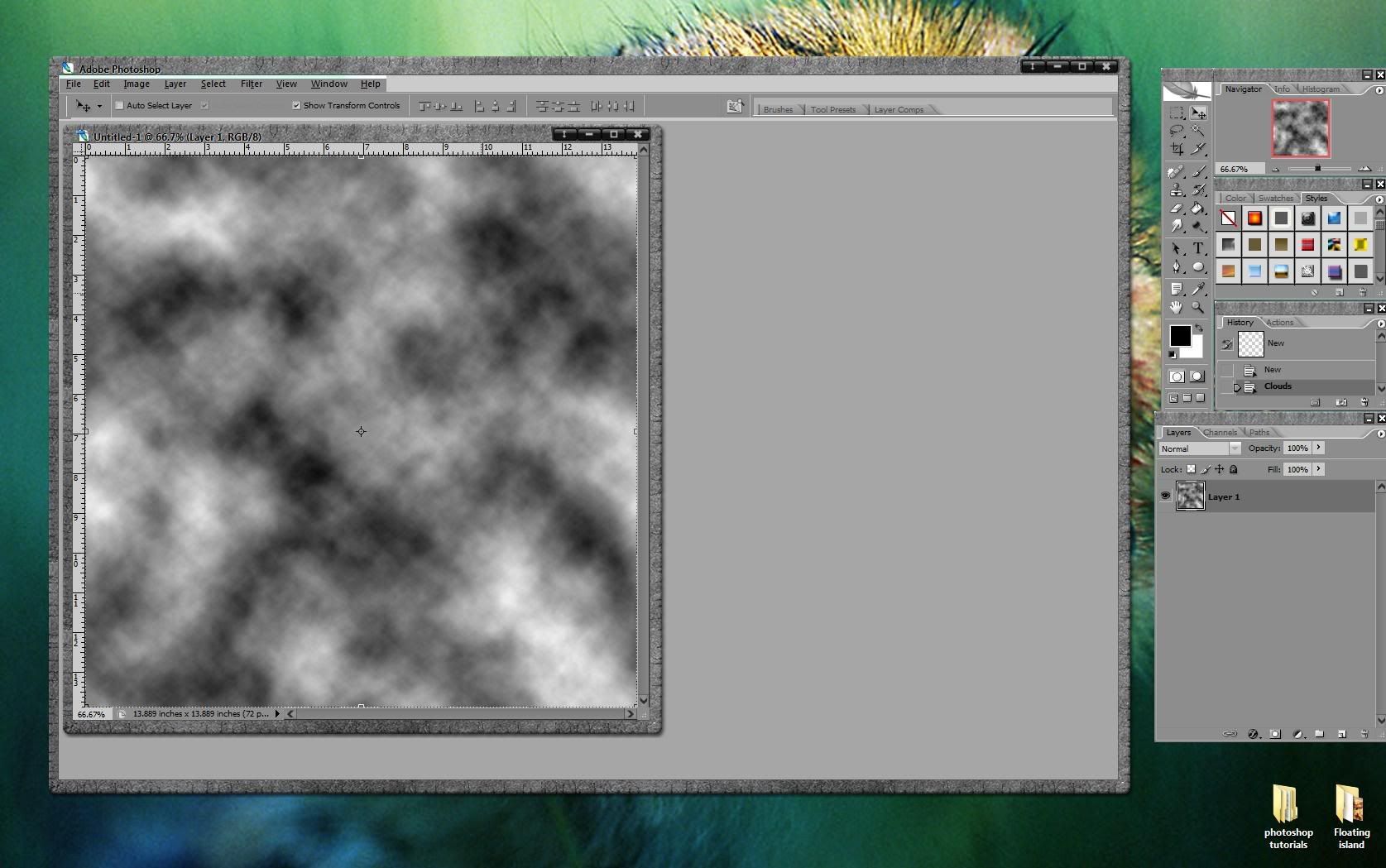 step 3
step 3Now, render difference clouds on the same layer by selecting
filter>render>difference clouds.
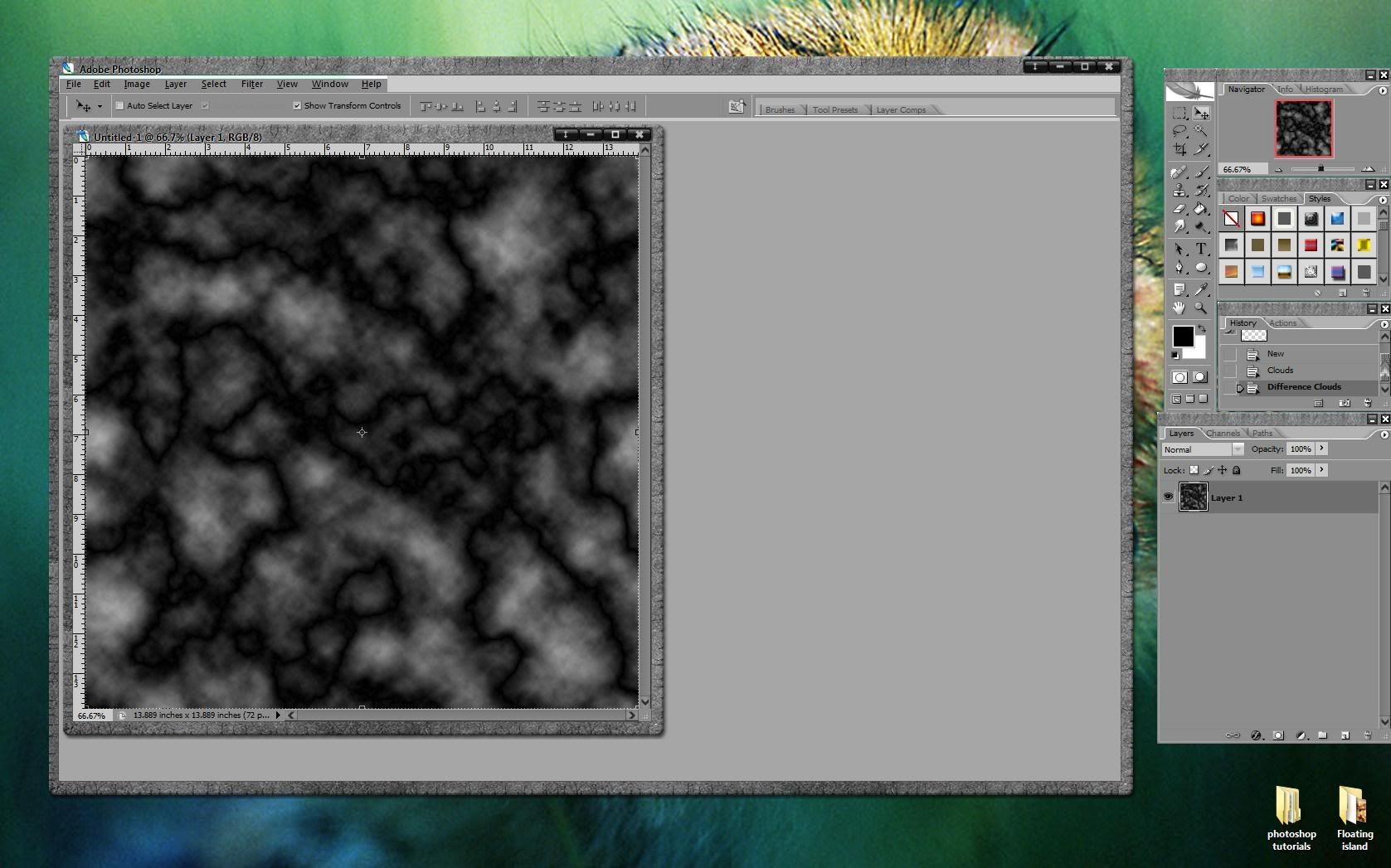 step 4
step 4render difference clouds 4 or 5 more times by pressing
ctrl+f repeatedly. The repeats the last filter used.
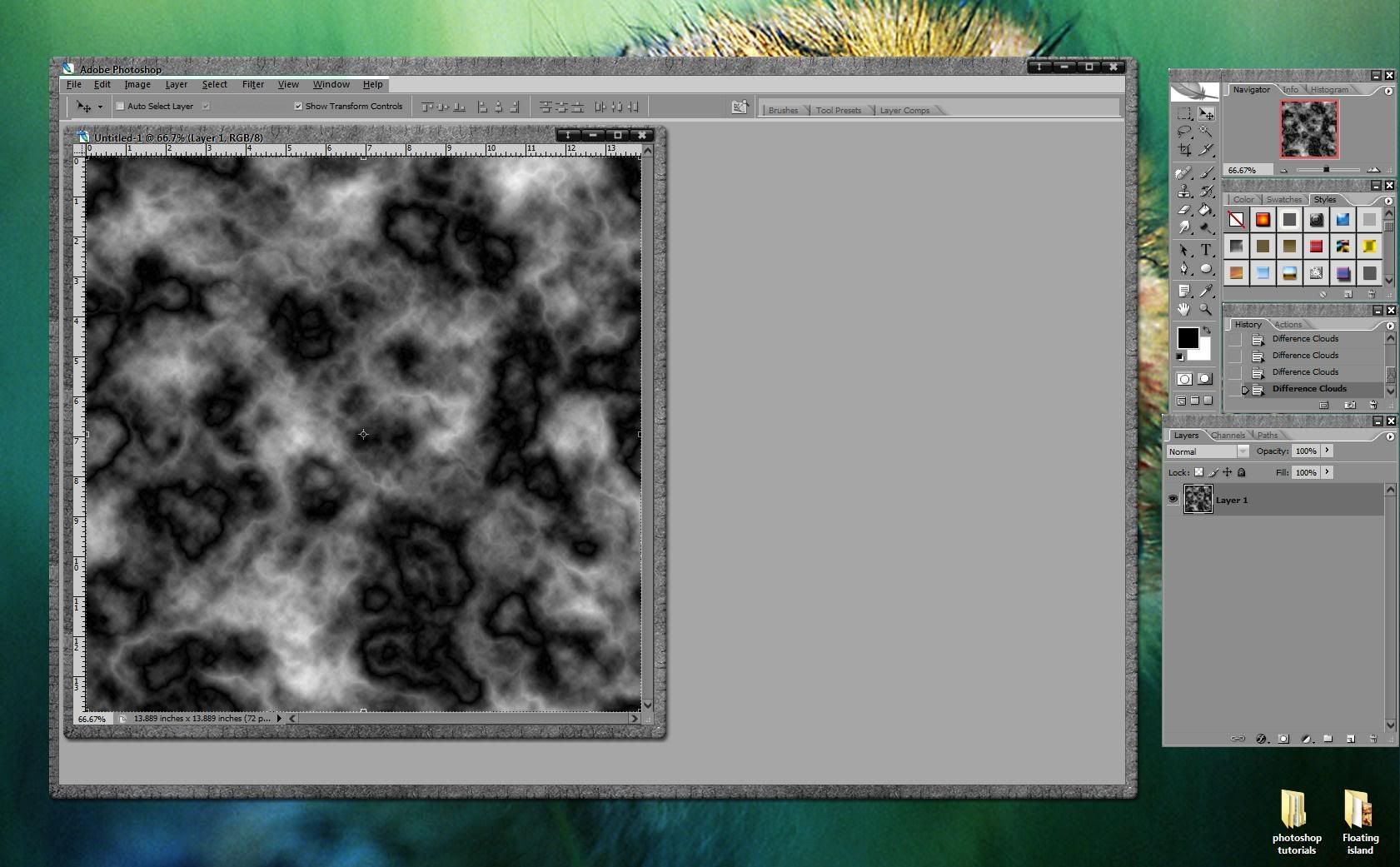 step 5
step 5Now apply a glass distortion. Select
filter>distort>glass and use the following settings. Distortion 14+, smoothness 2, texture blocks, and scaling 50% (depending on how big you want your blocks, adjust the scaling).
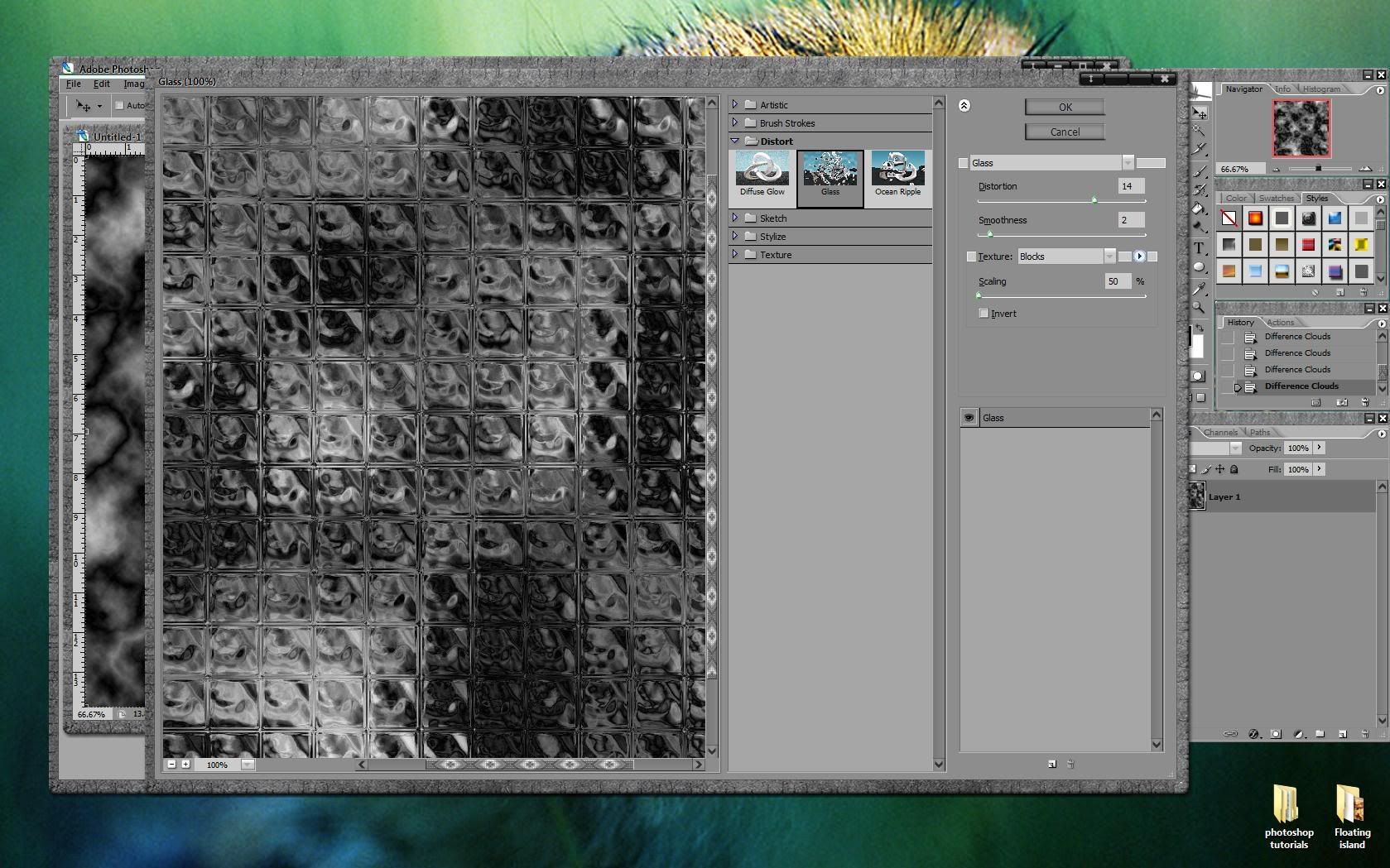 step 6
step 6Apply hue/saturation by pressing
ctrl+u or adding a new hue/saturation layer. Select the option to colorize and then adjust the sliders to your desire.
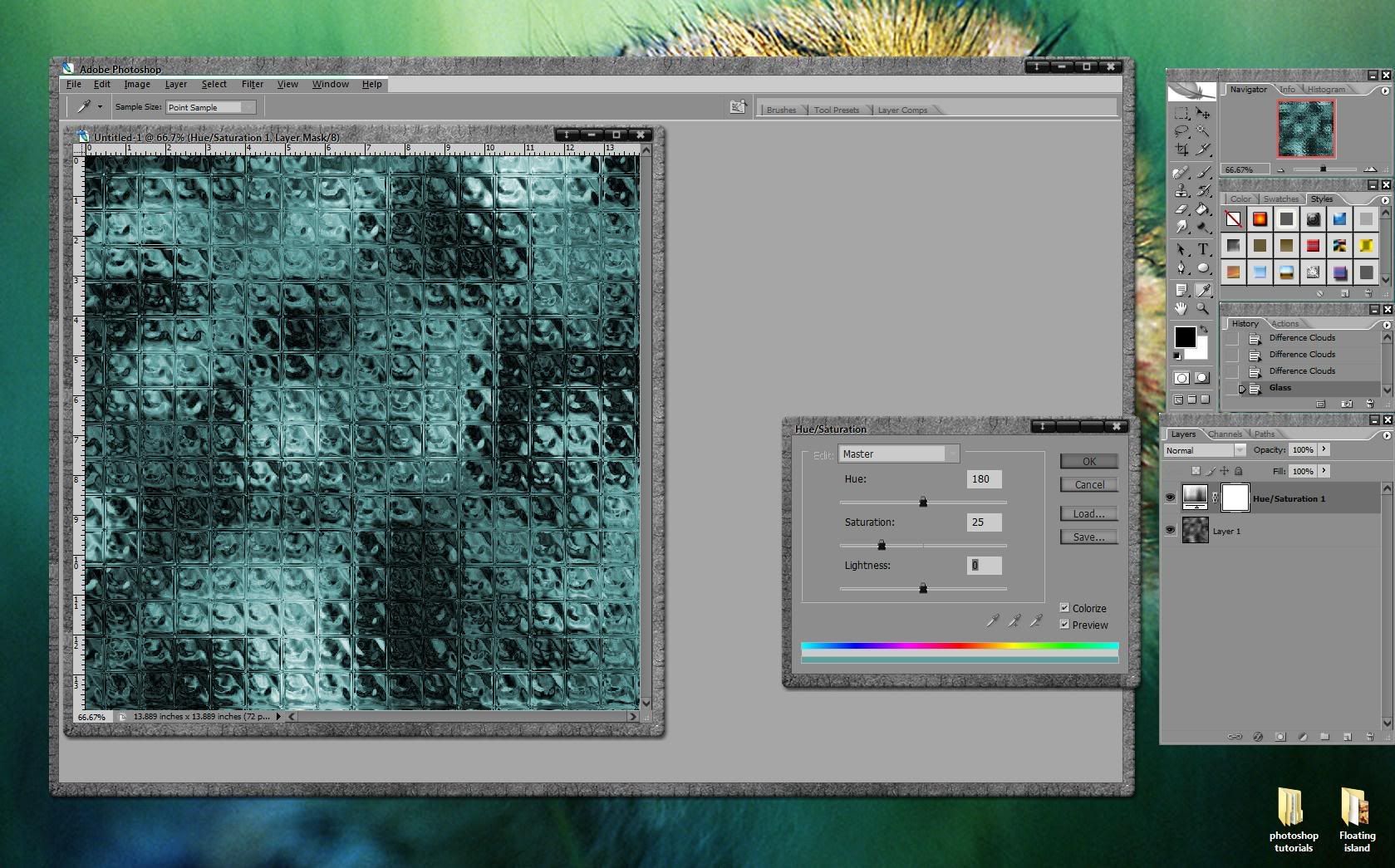 step 7
step 7Apply some brightness/contrast to add some glow to the image and the background is complete.
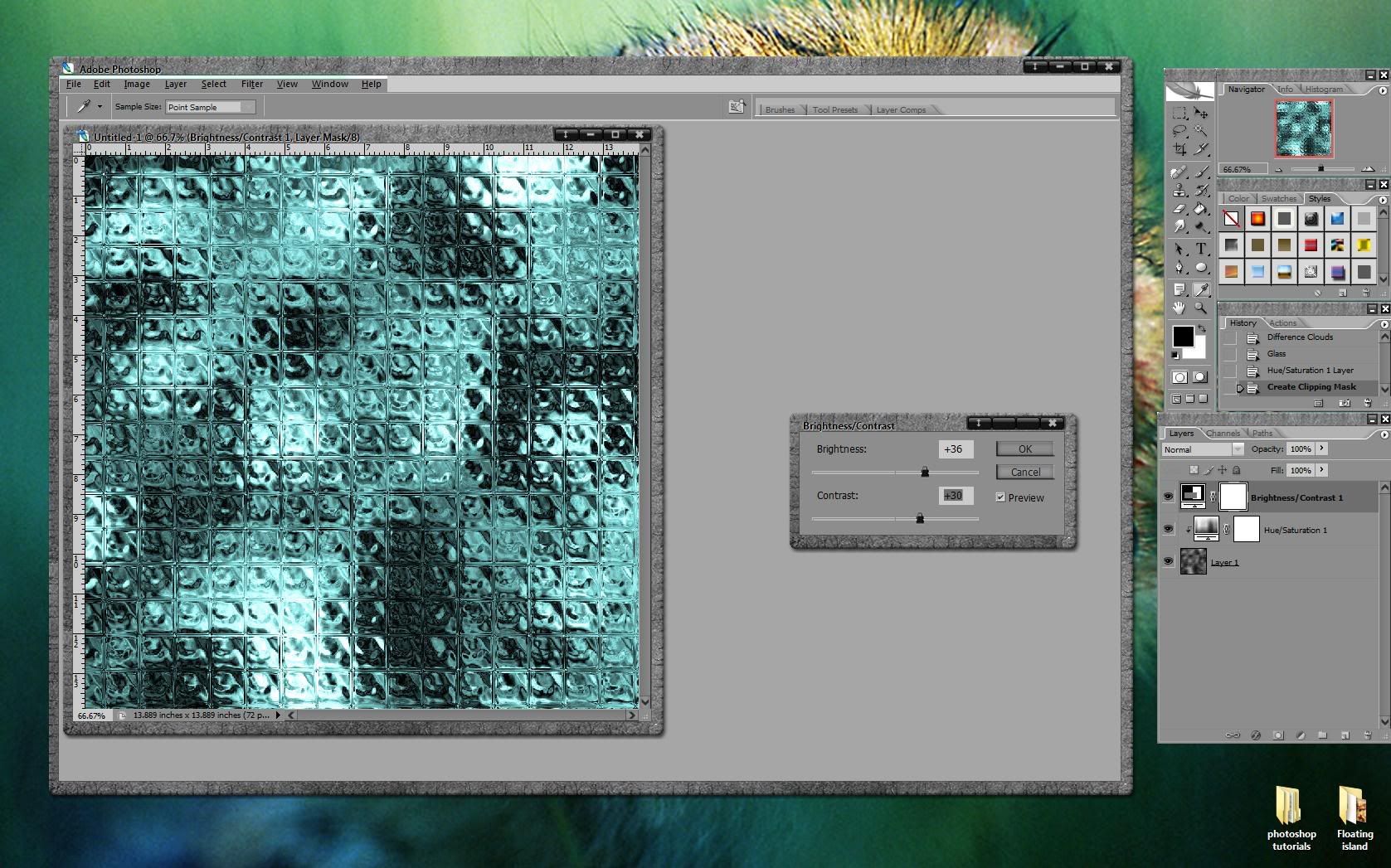 example
examplea quick render using the ice block background


